Sharing Live Poll Responses
You may find yourself wanting to share the live poll results with your participants to provide a visual overview and facilitate peer discussion.
You can do this by clicking the "View Responses" button under your question.
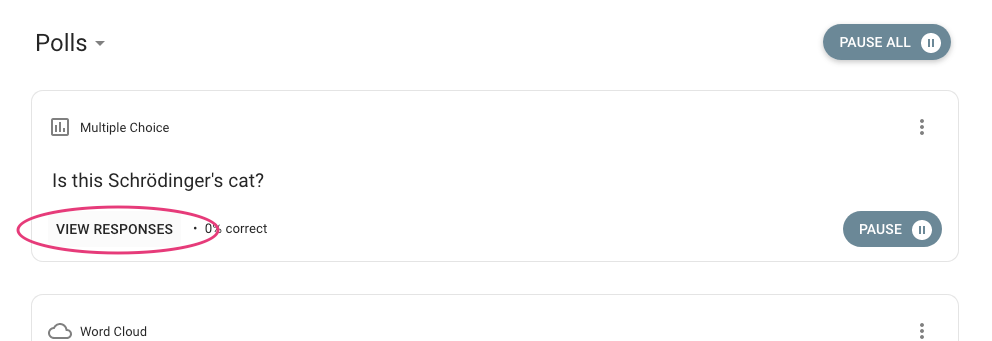
This will bring up a screen with your question and possible response options (if you're using multiple choice questions).
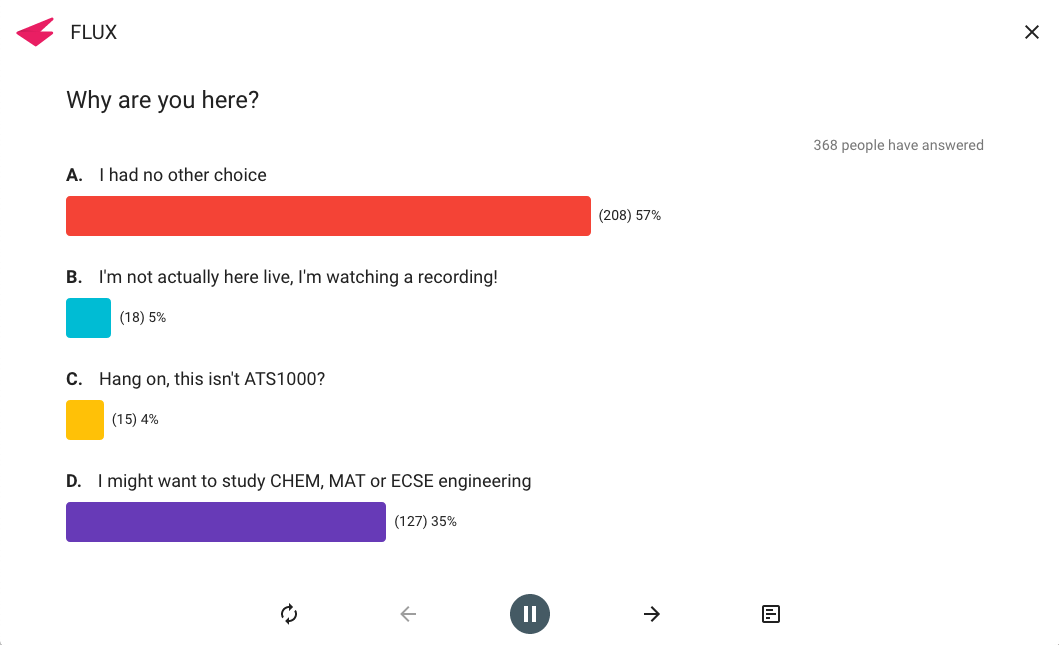
Sharing Results on a Video Call
If you're using Zoom (or similar software) you can share the live results with your participants using the "Share Screen" functionality within your video calling software. The results on this screen above are live and will update as participants respond to the poll. If a participant changes their response while the poll is open, the results will change to reflect this.
Tip: If you're not seeing the coloured bars above, check that the "Hide Results" button (bottom right button in the screenshot above) has not been pressed. This button hides results to prevent participants simply following whichever answer is most popular. You can set this to hide answers by default in the main Settings page.
Note: If you are also looking to highlight the correct answer to your participants, we recommend displaying this through your slides. You can do this by duplicating your question slide and bolding the text of the correct choice on the second slide.
Need to get in touch?
If you can't find what you're looking for, just send us an email at info@flux.qa.
Email us